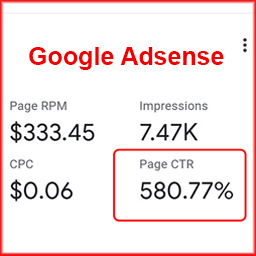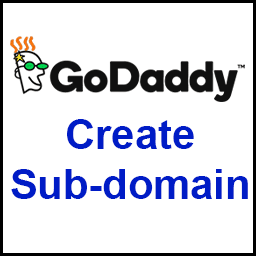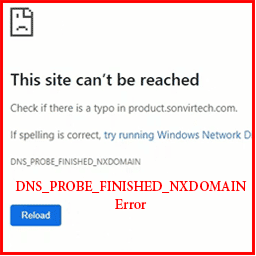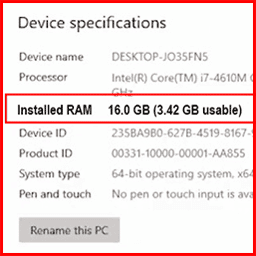How to remove credit card from google play
if you want to remove credit card from Google play store then you are in right place. today we will learn how to remove credit cards from the google play store. When you use your credit card, debit card, UPI, etc. to buy some items from Google Play Store like YouTube Premium, Google Drive space, applications, audiobooks, or games, etc. So you have to choose one of these payment methods, Then at the same time, your credit card or debit card information is added to your Google Play account. Because some services of Google are such that they have to be paid monthly. So Google Play store will automatically take payment from your credit card and debit card every month.
If you want to change or remove your payment method or credit card, debit card, or UPI payment from your Google Play account for any reason. Because it is possible that your credit card and debit card have expired or your UPI mobile number has changed. So we will know all these things in this blog post, so keep moving forward with the blog post, then let’s start.
If you want to see the video of this method, then there is a video at the end of this blog post, by watching that video, you will easily learn how to remove credit card and debit cards from the Google Play Store. as well as how to update the information of credit card and debit card.
Remove credit card from Google play store on mobile.
First of all, you will open the Google Play Store application on your mobile. When the Google Play Store application will open. Now you have to click on the profile picture of your Gmail account which is in the top right corner. as you can see in the below screenshot.
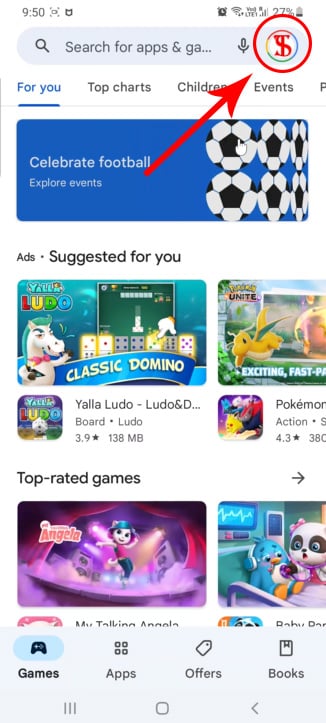
As soon as you click on the profile picture, then another screen will appear, in which your email ID and some options will come under the email ID. If you have more than 1 email Id added to your phone, then you have to select the email ID with which your credit and debit card are linked. If your Gmail Id is not added to your phone which has a credit card and debit card information link then first of all you have to add your Gmail account to your mobile. Now you have to click on the “Payments and Subscription” options under your email ID. As you can see below screenshot.
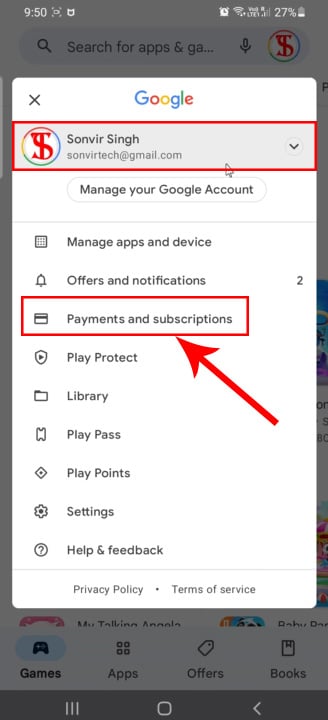
As soon as you click on “Payments and Subscription”. So four more options come in front of you. Out of which you have to click on the “Payment Methods” option. As you can see below in the screenshot.
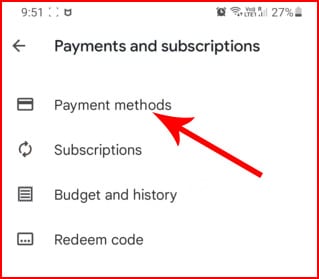
As soon as you click on the “payment methods”, another screen will appear in front of you, in which you have to click on the “More payment settings” option at the bottom. As soon as you click on the “More payment settings” option, you will be redirected from there to your web browser.
And there are all the payment methods available in front of you, whether it is a credit card, debit card, UPI, or Google balance, all those payment methods will appear in front of you, now you can remove any of them or can update them. And remember that you should select the same Gmail ID to which your credit and debit card information is linked. as you can see in the screenshot
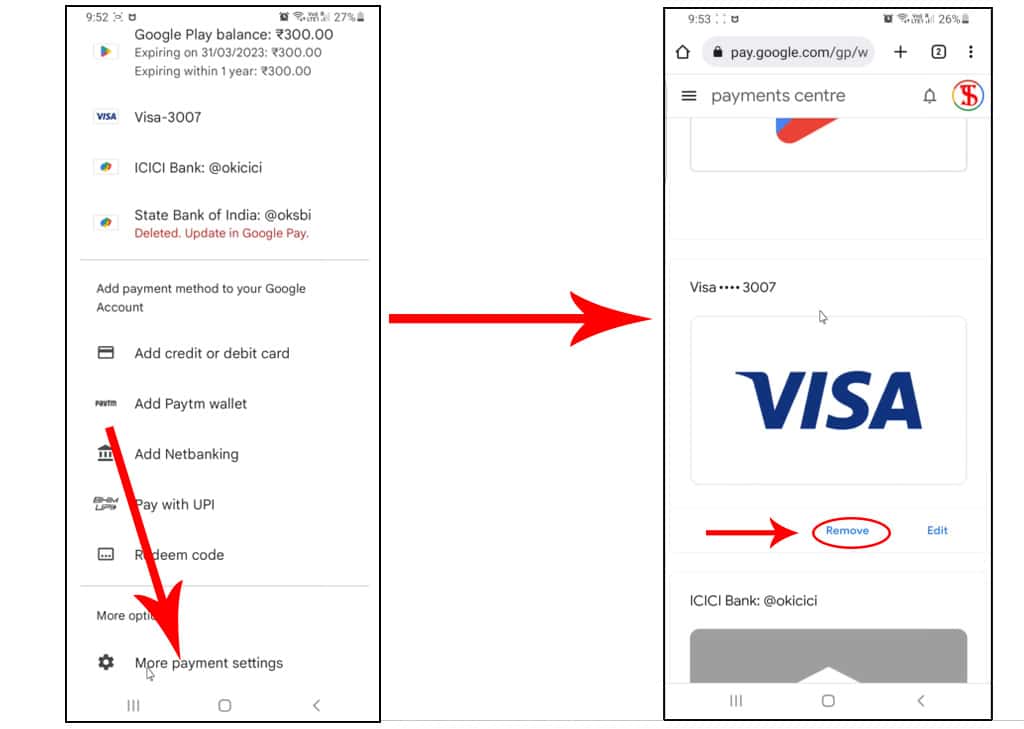
If you have taken any services or subscriptions from Google Play Store, then you cannot remove your primary payment method. So first of all, you have to add other payment methods like a credit card, debit card, UPI, etc. otherwise, you will have to remove services and subscriptions from your Google Play Store. Only after that, can remove credit card from Google play and your debit cards from the google play store. Otherwise, you cannot remove credit card from Google Play
Read also: How to Remove Subscriptions from Google Play Store in Hindi || Cancel subscription from google play