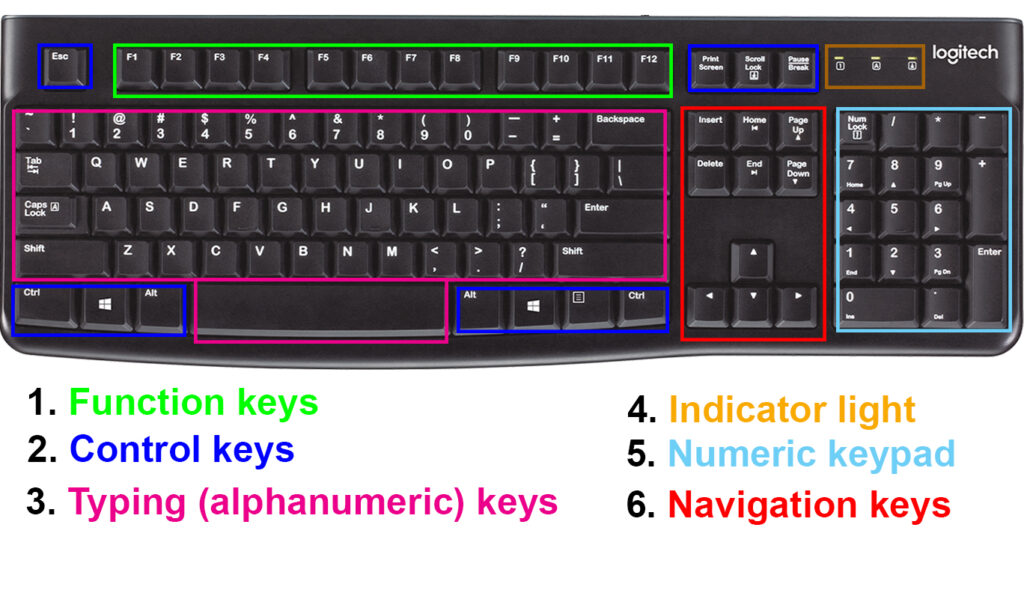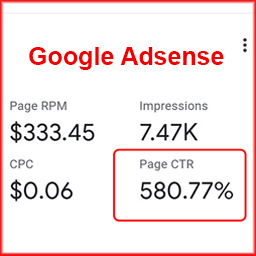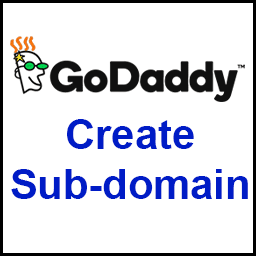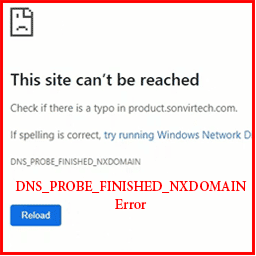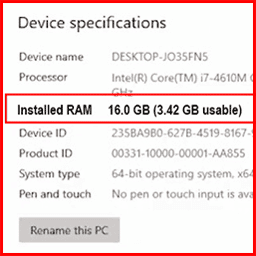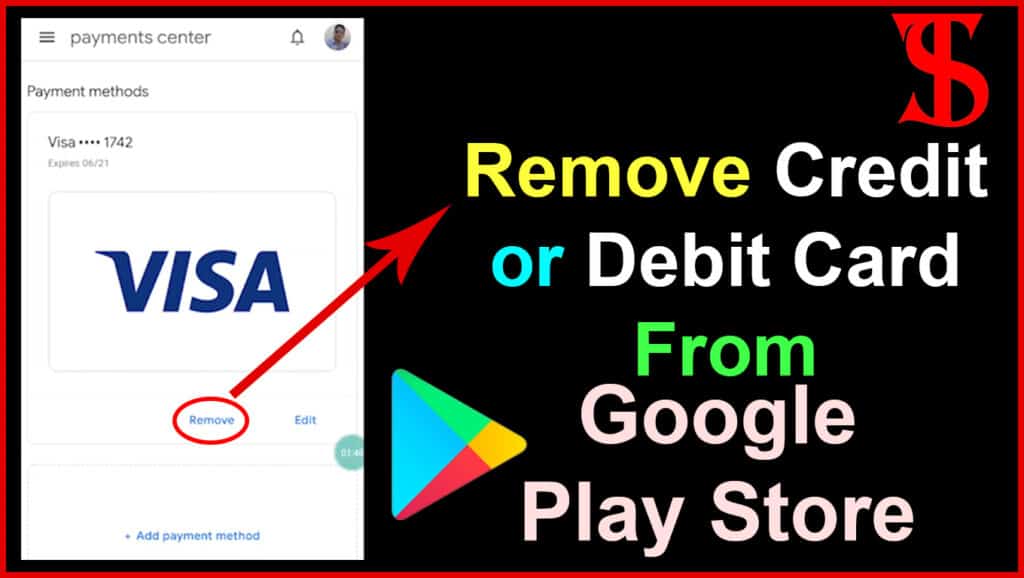Table of Contents
What is Computer Keyboard ?:-
A computer keyboard is an input device used to enter characters and functions into a computer system using buttons or keys. It is the primary device used for text input. A computer keyboard usually contains keys for individual letters, numbers, and special characters, as well as keys for specific functions. The keyboard is connected to the computer system via cable or wireless.
Most keyboards have a very similar layout. Individual keys for letters, numbers and special characters are collectively called character keys. The layout of these keys is derived from the original layout of the typewriter keys. The most used layout in English is called QWERTY, named after the sequence of the first six letters from the top left.
Keys explanation of computer keyboard
When working with technical commands that use the keyboard (such as a website or the command line), you may hear things like slash, backslash, and caret. Many times users may get confused as these keys may be unknown.
This page contains an example of a computer keyboard and a table listing non-alphanumeric keys for US computer keyboard with a description or link to more information.
How the keys are organized in groups?
The keys on your computer keyboard can be divided into several groups according to their function:
- Function keys:- Function keys are used to perform specific tasks. They are labeled F1, F2, F3, and so on, up to F12. The functionality of these keys varies from program to program.
- Control keys:- These keys are used alone or in combination with other keys to perform specific actions. The most commonly used control keys are Ctrl, Alt, the Windows logo key, and Esc.
- Typing (alphanumeric) keys:- These keys contain the same letter, number, punctuation, and symbol keys as on a traditional typewriter.
- Indicator:- An indicator is a light or LED that prompts the user about the status of a hardware device. Examples of indicators include indicators when the hard drive is working (read/write) and when Caps Lock is enabled. The picture shows three LED indicators on the keyboard. These lights indicate whether the num lock, caps lock, or scroll lock features are enabled or disabled.
- Numeric keypad:- A numeric keypad is useful for entering numbers quickly. The keys are grouped into a block like a regular calculator or adding machine.
- Navigation keys:- These keys are used to move around documents or web pages and to edit text. These include the arrow keys, Home, End, Page Up, Page Down, Delete, and Insert.
The following figure shows how these keys are arranged on a typical keyboard. Your keyboard layout may vary.
The list of all keys on the computer keyboard is as follows-
| 1 | Esc | Esc (escape) key ( Cancel the current task with the pressing Esc key) |
| 2 | F1 to F12 | function keys or F-keys |
| 3 | Menu | keyboards also have a Menu key that looks like a cursor pointing to a menu |
| 4 | Home | Home Key |
| 5 | End | End Key |
| 6 | Insert | Insert Key |
| 7 | Delete | Delete or Del key |
| 8 | Backspace | Backspace key |
| 9 | Enter | Enter key |
| 10 | Shift | Shift key |
| 11 | Alt | Alternate key (Option key for Mac users) |
| 12 | Ctrl | Control key. |
| 13 | Caps Lock | Caps Lock key |
| 14 | Tab | Tab Key |
| 15 | Fn | Function key |
| 16 | Windows | Windows key |
| 17 | Command | Mac computers have a Command with a symbol resembling a cloverleaf. |
| 18 | F13 – F24 | Function key |
| 19 | Pause | Pause key |
| 20 | Break | Break key |
| 21 | Num Lock | Num Lock key |
| 22 | Prt Scrn | Print Screen key |
| 23 | Page up | Page up or pg up key |
| 24 | Page down | Page down or pg dn key |
| 25 | Scroll Lock | Scroll Lock key |
| 26 | Arrows | Up, down, left, and right Arrow keys |
| 27 | ~ | Tilde |
| 28 | ` | Acute, back quote, grave, grave accent, left quote, open quote, or a push |
| 29 | ! | Exclamation mark, exclamation point, or bang |
| 30 | @ | Ampersat, arobase, asperand, at, or at symbol |
| 31 | # | Octothorpe, number, pound, sharp, or hash |
| 32 | $ | A dollar sign or generic currency |
| 33 | % | Percent |
| 34 | ^ | Caret or circumflex. |
| 35 | & | Ampersand, epershand, or and symbol. |
| 36 | * | Asterisk, Mathematical multiplication symbol, and is sometimes referred to as a star sign. |
| 37 | ( | Open or left parenthesis |
| 38 | ) | Close or right parenthesis |
| 39 | _ | Underscore |
| 40 | – | Hyphen, minus, or dash |
| 41 | + | Plus |
| 42 | = | Equal |
| 43 | £ | Pound Sterling or Pound symbol |
| 44 | € | Euro |
| 45 | ¢ | Cent sign |
| 46 | § | Micro or section |
| 47 | ° | Degree |
| 48 | ? | Question mark |
| 49 | ¥ | Chinese/Japanese Yuan |
| 50 | { | Open brace, squiggly brackets, or curly bracket |
| 51 | } | Close brace, squiggly brackets, or curly bracket |
| 52 | [ | Open bracket |
| 53 | ] | Closed bracket |
| 54 | | | Pipe, or, or vertical bar |
| 55 | \ | A backslash key or Reverse solidus |
| 56 | / | Forward slash, solidus, virgule, whack, and mathematical division symbol |
| 57 | : | Colon |
| 58 | ; | Semicolon |
| 59 | “ | Quote, quotation mark, or inverted commas |
| 60 | ‘ | Apostrophe or single quote |
| 61 | < | Less than or angle brackets |
| 62 | > | Greater than OR Angle brackets |
| 63 | , | Comma |
| 64 | . | Period, dot, or full stop |
If You are looking for Premium software and Apps for Free Click Here
All keys of the computer keyboard are explained in the detail-
1. Esc (escape) key –
Esc is a key located in the upper left corner of a computer keyboard. with the help of the Esc key any user to abort, cancel, or close a task. For example, if a web page was loading slowly in your Internet browser, press the Escape key to stop the download.
2. Function Keys (F1 to F12)-
The function keys or F keys are lined at the top of the keyboard and are labeled F1 through F12 from left to right. These keys act as shortcuts key and perform certain functions such as saving files, printing data, or refreshing the page. For example, the F1 key is often used as the default help key in many programs. The F5 key is used to restore or reload a web page in the internet browser. The function of these keys may vary depending on the operating system and software program.
3. Menu key-
The menu key on the computer keyboard is located near the right Ctrl key to the right of the spacebar On full-size keyboards. And the menu key is also called the “application key. if your keyboard has a menu key, it will be to the right side of the spacebar key. Menu key does not have printed on it the word “menu”
it has a small image that looks like a menu. This image is not standardized and will look different on different keyboards. Sometimes it shows a small pointer hovering over the menu, and sometimes it looks like a stylized menu – a square or rectangle with horizontal lines inside. Pressing this button is usually the same as pressing the right-click on the mouse.
4. Home Key-
The Home key is commonly found on the right side of the “Insert key” Or the Left side of the “Page Up Key” on desktop and laptop keyboards. The Home key is a control key for returning the text cursor to the beginning of the line on which you are currently typing. This key may also move the cursor to the beginning of a document, web page, or cell.
5. End Key-
The End key is commonly found on the right side of the “Delete key” Or the Left side of the “Page Down Key” on desktop and laptop keyboards. that moves the cursor to the end of the line, document, page, cell, or screen.
6. Insert Key-
The Insert key is commonly found on the right side of the “Backspace key” Or the Left side of the “Home Key” on desktop and laptop keyboards. The Insert key, sometimes displayed as “Ins”, is a key on most computer keyboards near or next to the Backspace key. The Insert key toggles how to insert letters, numbers, characters, or other text. By default, the text is inserted before other text as you type, but pressing the Insert key overwrites the text as you type.
7. Delete or Del key-
The Delete key is commonly found on the Left side of the “End Key” on desktop and laptop keyboards. The Delete key is used to remove a file, text, or other objects from a computer’s hard drive or other media. For example, if you had a picture on your computer that you no longer wanted, it may have been deleted.
Del is a common abbreviation for delete. It is sometimes used in combination with other keys to perform certain actions on the computer, which are also called keyboard shortcuts. For example, Ctrl+Alt+Del indicates pressing the Ctrl, Alt, and Del keys simultaneously. The image is an example of the delete key found on an Apple computer.
8. Backspace key
The Backspace key is a keyboard key that deletes any character before the current cursor position. The Backspace key is located at the top right of the character keys section of the keyboard. On Apple computers, there is a “delete” key instead of the Backspace key, but it performs the same function.
9. Enter key