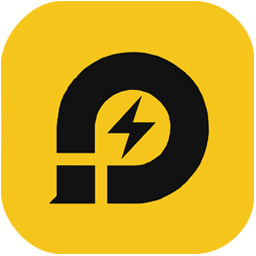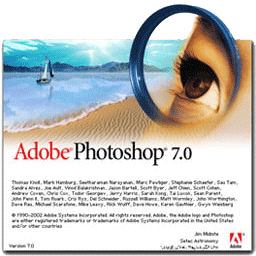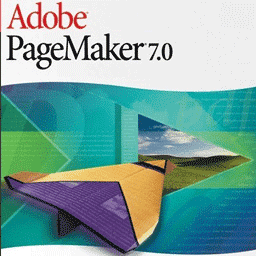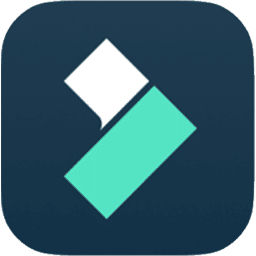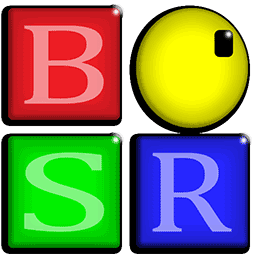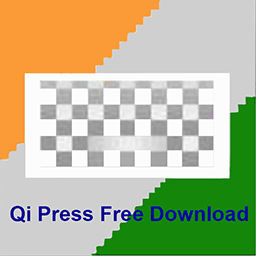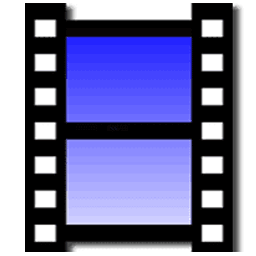Table of Contents
Introduction: LDPlayer 9 Android emulator
LDPlayer 9 is a free Android emulator designed specifically for Windows computers. LDPlayer is a reliable Android emulator to run your favorite apps and games on your Windows PC. LDPlayer9 is one such software that has gained significant popularity for its robust features and performance. In this comprehensive guide, we will delve deep into LDPlayer, exploring its various aspects, features, and benefits, to help you understand how it can enhance your Android emulation experience.
It is created and maintained by Xuanzhi International Co., Ltd., and it offers a user-friendly platform for running Android applications and games on your PC. The emulator is built on the Android 7.1.2 kernel, making it compatible with a wide range of apps and games, even those that require high-end hardware.
Key Features of LDPlayer 9
LDPlayer comes with a plethora of features and capabilities that set it apart from other Android emulators. Let’s explore some of its standout features in detail:
1. High Performance
LDPlayer is known for its exceptional performance. It utilizes hardware virtualization technology to provide a smooth and lag-free Android emulation experience. This means you can run even graphics-intensive games with ease, making it an excellent choice for gamers.
2. Customizable Controls
One of the unique aspects of LDPlayer is its customizable controls. You can map keyboard and mouse inputs to touchscreen actions, giving you precise control over your Android apps and games. This feature is especially useful for games that require complex input methods.
3. Multi-Instance Management
LDPlayer allows you to create multiple instances, enabling you to run multiple Android apps or games simultaneously. This can be useful for running multiple social media accounts, testing apps, or playing multiple games at once.
4. Game Optimization
For gamers, LDPlayer 9 offers several tools for optimizing the gaming experience. You can configure settings like CPU and RAM allocation to ensure your games run smoothly. Additionally, it supports high-resolution graphics, providing a superior visual experience.
5. Sync and Backup
LDPlayer provides the option to sync your data between your Windows PC and the emulator. This is helpful for backing up your app data, allowing you to continue your Android experience seamlessly across different devices.
6. Compatibility
LDPlayer 9 supports a wide range of Android apps and games, including popular titles like PUBG Mobile, Genshin Impact, and Call of Duty Mobile. Its compatibility with ARM and x86-based apps is a significant advantage.
7. Multi-Languages
The emulator is available in multiple languages, making it accessible to users from around the world. This inclusivity is a testament to its widespread popularity.
System Requirements
Before installing LDPlayer on your Windows PC, it’s essential to ensure your system meets the necessary requirements for optimal performance. Here are the minimum system requirements for LDPlayer:
- Windows 7/8/10 (32 or 64-bit)
- Dual-core AMD or Intel CPU
- OpenGL 2.0 or DirectX 11 compatible GPU
- 2GB of RAM or more
- 5GB of free storage
- Virtualization Technology (VT) enabled in BIOS
- Internet connection
Meeting these requirements ensures that LDPlayer can run smoothly and efficiently on your Windows machine.
Installation and Setup of LDplayer 9
Getting started with LDPlayer is a straightforward process. Here’s a step-by-step guide to help you install and set up the emulator:
Step 1: Download LDPlayer
Visit the official LDPlayer website (https://www.ldplayer.net/) and download the latest version of the emulator. Make sure to download the version compatible with your Windows operating system (32-bit or 64-bit).
Step 2: Installation
Run the downloaded installer and follow the on-screen instructions. You can choose the installation directory and other preferences during this step.
Step 3: Configuration
Once installed, open LDPlayer. You’ll be prompted to sign in with your Google account, just like you would on an Android device. This allows you to access the Google Play Store and download apps.
Step 4: Customization
Explore the settings and customize LDPlayer according to your preferences. You can adjust the CPU and RAM allocation, screen resolution, and other options to optimize your experience.
Step 5: Google Play Store
LDPlayer comes with the Google Play Store pre-installed. You can download apps and games directly from the store or use APK files to install third-party applications.
Step 6: App and Game Installation
Browse the Play Store, search for your favorite apps and games, and install them on LDPlayer. You can also drag and drop APK files into the emulator to install them manually.
Step 7: Start Using LDPlayer
Once you’ve set up LDPlayer and installed your desired apps and games, you’re ready to start using it. Enjoy the Android experience on your Windows PC with all the features and performance benefits that LDPlayer offers.
Using LDPlayer
Now that you have LDPlayer installed and configured on your Windows PC, let’s take a closer look at how to use the emulator effectively.
Navigating the Home Screen
The LDPlayer home screen resembles the Android home screen, complete with app icons, folders, and a notification bar. You can navigate through it just like you would on a real Android device. Click on the app icons to open them, and use the mouse or keyboard to interact with the apps.
Customizing Controls
One of the standout features of LDPlayer is its customizable controls. To tailor the controls to your preferences:
- Click the keyboard icon on the toolbar at the bottom.
- Configure key mappings for various touchscreen actions, like swipes, taps, and multi-touch gestures.
- Save and apply your custom control scheme to specific apps or games.
This feature is particularly handy for games that don’t natively support keyboard and mouse inputs.
Multi-Instance Management
LDPlayer allows you to create multiple instances, each of which operates independently. This is incredibly useful for multitasking, running multiple accounts of the same app, or playing multiple games at once. To manage multiple instances:
- Click the Multi-instance Manager icon on the toolbar.
- Create new instances and customize their settings.
- Switch between instances with ease.
Synchronization and Backup
LDPlayer offers the option to sync and back up your data between your PC and the emulator. To enable this feature:
- Click the Synchronize icon on the toolbar.
- Choose the data you want to sync (apps, app data, etc.).
- Set up a schedule for automatic synchronization.
This feature ensures your data remains up-to-date and accessible across devices.
Advanced Features
LDPlayer also provides advanced features for gamers and power users. These features include:
-
Virtualization Technology: LDPlayer leverages virtualization technology for improved performance. Ensure that virtualization is enabled in your BIOS for optimal results.
-
High-FPS Gaming: You can configure the emulator to run games at high frame rates for a smoother gaming experience.
-
Macro Recording: LDPlayer allows you to record and replay your actions, making it easier to automate tasks and perform repetitive actions in games.
-
Gamepad Support: If you prefer using a gamepad, LDPlayer supports various game controllers for a console-like gaming experience.
-
Screen Recording: Capture your gameplay or any on-screen activity with LDPlayer’s built-in screen recording feature. This is great for creating gaming content or sharing your achievements with friends.
- Multi-Instance Synchronization: LDPlayer lets you synchronize instances so that actions on one instance can affect the others. This is particularly useful for games where you want to transfer resources between multiple accounts.
Troubleshooting and Tips
As with any software, you may encounter issues while using LDPlayer. Here are some troubleshooting tips to help you address common problems:
-
Performance Issues: If LDPlayer is running slowly, make sure that your system meets the minimum requirements, and that virtualization technology is enabled in your BIOS. You can also allocate more CPU and RAM resources to LDPlayer in the settings.
-
App Compatibility: While LDPlayer supports a wide range of apps, some apps may not work perfectly. If you encounter compatibility issues, check for updates to LDPlayer and the app itself, and consider trying different settings.
-
Connection Problems: If you’re having trouble with internet connectivity in LDPlayer, ensure that your host PC’s internet connection is stable. You can also adjust network settings within LDPlayer to optimize performance.
-
Keyboard and Mouse Mapping: If your custom key mappings aren’t working as expected, double-check your settings in the Keyboard Control settings within LDPlayer.
Benefits of Using LDPlayer
LDPlayer offers several benefits that make it an attractive choice for running Android apps and games on your Windows PC:
-
High Performance: LDPlayer is optimized for performance, allowing you to run even demanding games without lag or slowdowns.
-
Customization: The ability to customize controls, screen resolutions, and other settings gives you complete control over your Android emulation experience.
-
Multi-Instance Support: LDPlayer lets you run multiple instances, making it versatile for multitasking and running multiple accounts simultaneously.
-
Regular Updates: The development team behind LDPlayer consistently releases updates to improve performance, add features, and enhance compatibility.
-
Game Optimization: Gamers will appreciate the options for optimizing gameplay, including the ability to run games at high frame rates and with high-resolution graphics.
-
Free to Use: LDPlayer is free to download and use, making it a cost-effective solution for Android emulation on your PC.
-
Multi-Language Support: LDPlayer is available in various languages, making it accessible to a global audience.
Common Use Cases
LDPlayer can be valuable in various scenarios:
-
Gaming: Play Android games with improved controls and performance on your Windows PC.
-
App Development: Test your Android apps on a Windows environment, ensuring compatibility and functionality.
-
Social Media Management: Manage multiple social media accounts for personal or professional use.
-
Productivity: Use Android productivity apps on your PC for a more efficient work environment.
-
Content Creation: Record and share your gameplay, create tutorials, or generate other types of content.
Conclusion
LDPlayer is a versatile and powerful Android emulator for Windows that brings the Android experience to your PC. With features like customizable controls, multi-instance support, and game optimization, it caters to both gamers and productivity-oriented users. Whether you want to play your favorite mobile games on a larger screen, develop Android apps, or simply enjoy Android apps on your Windows computer, LDPlayer is a robust choice.
To get started with LDPlayer, download and install the emulator, configure it to your preferences, and explore the world of Android on your PC. As you become more familiar with LDPlayer, you’ll discover how it can enhance your Android emulation experience, providing a smooth, responsive, and feature-rich environment for all your Android apps and games.