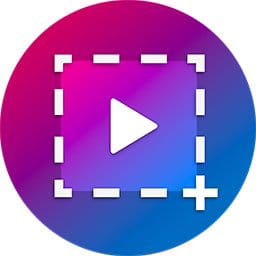
Capto- screen recorder and video editor
(15 days trial)
Table of Contents
1. Introduction
What is Capto?
Capto is a comprehensive screen recording and video editing software designed exclusively for Mac users. Developed by Global Delight, Capto is a feature-rich application that simplifies the process of capturing your screen, editing videos, and creating engaging multimedia content. With its intuitive interface and an array of powerful tools, It has become a go-to choice for Mac users seeking to create tutorials, demos, educational content, and more.
The Importance of Screen Recording and Video Editing
Screen recording and video editing are essential for various purposes:
- Educational Content: Teachers and trainers use screen recording and video editing to create engaging educational material, from online courses to tutorial videos.
- Professional Tutorials: Businesses and professionals use these tools to produce product demos, software tutorials, and how-to guides.
- Social Media Content: Content creators utilize screen recording and video editing to craft attention-grabbing videos for platforms like YouTube and Instagram.
- Software Demonstrations: Developers and support teams employ these tools to showcase software features, troubleshoot issues, and create user guides.
With these applications in mind, Capto offers a broad set of features to cater to different user needs.
2. Features
Capto distinguishes itself with a wide range of features that make it a standout choice for screen recording and video editing on Mac.
Capto Screen Recorder
Capto screen recorder capabilities include:
- Full-Screen Recording: Capture your entire screen with ease.
- Custom Area Recording: Select specific areas of your screen to record.
- Webcam Recording: Include your webcam feed in your recordings for a personal touch.
- Audio Recording: Record system audio, microphone input, or both.
- Scheduled Recording: Set a timer to start and stop recordings automatically.
- Cursor Highlighting: Emphasize the cursor’s movements for clarity.
Capto Video Editor
Capto video editor suite offers:
- Video Import: Easily import media files into your project.
- Timeline Editing: Arrange and trim clips on a user-friendly timeline.
- Transitions and Effects: Apply transitions and effects to enhance your video’s visual appeal.
- Text and Annotations: Add text, arrows, shapes, and other annotations for explanatory purposes.
- Audio Editing: Adjust audio levels, add background music, and reduce noise.
- Export Options: Export videos in various formats and resolutions.
File Management
Capto provides organized file management, allowing you to keep your projects, media files, and exports in one place.
Annotation Tools
Capto offers a variety of annotation tools for adding context to your videos and images, making it ideal for creating tutorials and guides.
Export Options
Capto lets you export your projects in different formats and resolutions, ensuring compatibility with various platforms and devices.
3. User-Friendly Interface
Intuitive Design
One of Capto’s strengths is its user-friendly interface. The software is designed with simplicity in mind, allowing both beginners and experienced users to navigate its features effortlessly. The clean layout and easy-to-understand icons make it a breeze to get started with Capto.
Customization
Capto also provides customization options, allowing users to tailor the interface to their preferences. You can adjust the recording settings, keyboard shortcuts, and other elements to create a personalized workflow.
Organized Workflow
Capto streamlines your workflow with a project-based system. All your media files and edits are neatly organized within each project, making it easy to keep track of your work. This structure is especially beneficial when managing multiple projects simultaneously.
4. Capto Screen Recording
Capturing Screens
Capto screen recorder functionality is straightforward. You can choose to record the full screen or select a specific area to capture. The software provides on-screen controls for starting, pausing, and stopping the recording, making the process as simple as possible.
Webcam Recording
One standout feature of Capto is its ability to include webcam footage in your recordings. This feature is ideal for creating personal and engaging video content. You can resize and reposition the webcam feed as needed and even record just the webcam video without screen capture.
Audio Recording
Capto allows you to record audio in multiple ways:
- System Audio: Capture the sound that plays through your computer, ideal for demonstrating software features and providing commentary.
- Microphone Input: Record your voice or any external audio source.
- System and Microphone: Simultaneously capture system audio and your microphone input.
Highlighting Key Features
While recording, you can use Capto’s cursor highlighting feature to emphasize your mouse movements and clicks. This is particularly useful for tutorial and demonstration videos, ensuring that viewers can easily follow your actions.
5. Video Editing with Capto
Video Import
Capto supports importing various media formats, including videos, images, and audio. You can effortlessly drag and drop your media files into the project for editing.
Timeline Editing
Once your media is imported, Capto’s intuitive timeline editing feature allows you to arrange and trim clips, ensuring your video flows seamlessly. The drag-and-drop functionality simplifies the editing process.
Transitions and Effects
Enhance your video’s visual appeal with transitions and effects. Capto offers a range of transitions, such as fades and slides, to smooth out scene changes. Additionally, you can apply filters and effects to achieve the desired look for your video.
Text and Annotations
Adding context and explanations to your videos is a breeze with Capto’s annotation tools. You can insert text, arrows, shapes, and even freehand drawings directly onto your video. This is particularly valuable for creating tutorials, highlighting key points, or providing additional information.
Audio Editing
Capto’s audio editing capabilities are crucial for fine-tuning your video’s sound. You can adjust audio levels, add background music, and reduce background noise, ensuring that your audience enjoys a clear and immersive viewing experience.
Exporting Videos
Capto offers various export options to cater to different needs. You can choose from a variety of video formats and resolutions, enabling compatibility with various platforms, devices, and playback requirements. Whether you’re creating content for YouTube, social media, or presentations, Capto has the right export settings for you.
6. Advanced Capabilities
Capto doesn’t stop at the basics; it offers a range of advanced features that set it apart from other screen recording and video editing software:
GIF Creation
Capto allows you to create GIFs from your recordings, making it easy to share short, engaging animations or highlight specific actions or moments from your videos.
Scrollable Area Recording
If you need to capture a webpage, document, or any content that extends beyond your screen, Capto’s scrollable area recording feature comes to the rescue. It automatically scrolls the content while recording, ensuring that nothing is left out.
Batch Export
For those working on multiple projects or needing to export various video formats, Capto simplifies the process with its batch export feature. You can queue up multiple projects for export and let Capto handle the rest.
Image Editing
Capto includes basic image editing tools, allowing you to make quick edits and annotations to screenshots and images directly within the software. This is especially useful when combining screenshots and recorded videos in your projects.
7. Use Cases for Capto
capto’s versatility makes it an excellent choice for various use cases:
Educational Content
Educators can create engaging online courses and tutorials, complete with screen captures and annotations to facilitate learning.
Professional Tutorials
Businesses and professionals can produce high-quality tutorials and how-to guides for their products and services, showcasing features and best practices.
Social Media Content
Content creators can capture and edit content for platforms like YouTube, Instagram, and TikTok, boosting engagement and audience interaction.
Software Demonstrations
Software developers and support teams can use Capto to create demonstrations, troubleshooting guides, and user-friendly documentation.
8. Pricing and Compatibility
Pricing Plans
Capto offers flexible pricing plans to suit different user needs. You can choose between a one-time purchase or a subscription model, depending on your preferences. Pricing may vary based on the version and any ongoing promotions.
System Requirements
Capto is designed exclusively for Mac users and is compatible with macOS 10.11 (El Capitan) and later. This ensures that a wide range of Mac devices can run Capto, making it accessible to a broad user base.
9. User Feedback
Testimonials
Capto has garnered positive feedback from users worldwide. Many have praised its ease of use, extensive feature set, and consistent updates.
“Capto has revolutionized the way I create content. It’s user-friendly and powerful, making it my go-to choice for screen recording and video editing.” – Sarah D., Content Creator
Reviews
Reviewers and industry experts have also lauded Capto’s capabilities, emphasizing its versatility and how it streamlines the content creation process.
“Capto is the perfect tool for anyone looking to create professional content without a steep learning curve. It’s packed with features and delivers top-notch results.” – John M., Tech Blogger
10. Conclusion
Capto is the ultimate screen recording and video editing solution for Mac users. With a plethora of features that cater to a wide range of use cases, a user-friendly interface, and advanced capabilities such as GIF creation and scrollable area recording, it stands out as a top choice for content creators, educators, and professionals.
Whether you’re looking to create educational content, professional tutorials, social media videos, or software demonstrations, Capto provides the tools and flexibility to bring your ideas to life. Its intuitive design, customization options, and organized workflow streamline the content creation process, enabling you to focus on what matters most—producing high-quality content that captivates your audience.
So, if you’re a Mac user in need of a reliable and versatile screen recording and video editing solution, look no further than Capto. Elevate your content creation and storytelling with the power of Capto, and unlock your full creative potential today.